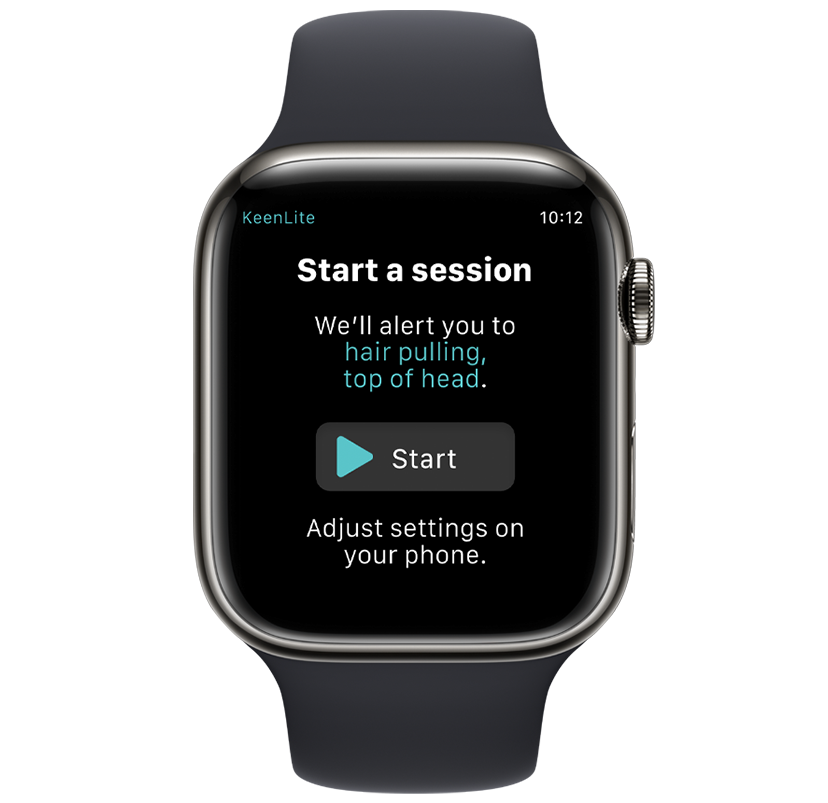Which Keen device are you setting up?
-

Sporty Keen
Setup Guide for Sporty Keen -
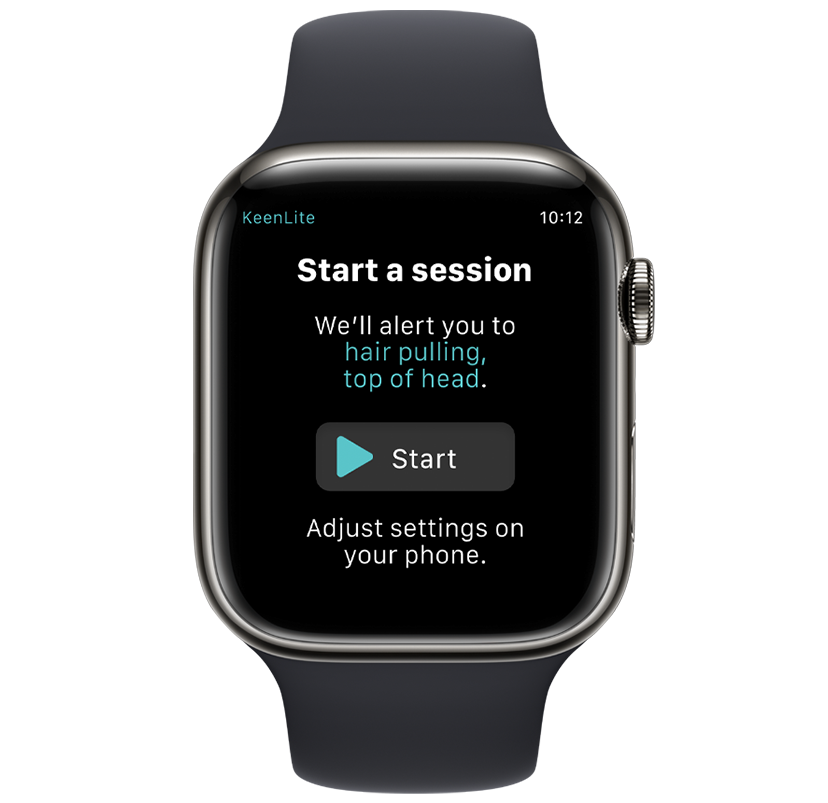
Troubleshooting
Keen2 Connectivity: Bluetooth® Connection
Before starting, make sure your phone's Bluetooth® setting is on. Now, force quit the Keen2 app on your phone (don't just close it). Re-open the app, navigate to the dashboard and click "Refresh Bands" and wait up to five seconds to see the bracelet icon with battery life. If you are still having issues, go to your Phone Settings, scroll to the Keen2 app and make sure you "Allow Keen2 to Access" Bluetooth® connection here as well.
HabitAware is not affiliated with or endorsed by Bluetooth Special Interest Group.
Factory Reset Keen2
This will erase and return Keen2 to its factory settings including erasing any trained gestures. The history of past data will remain in the app.
To initiate, press and hold the Keen2 side button. You will feel an immediate vibration upon pressing, and a second vibration after 10 seconds. Let go of the button after the second vibration. Your bracelet is now back to factory settings
How to Hard Close your App
iPhone X and later:
1. From the Home Screen, swipe up from the bottom of the screen and pause in the middle of the screen.
2. Swipe right or left to find the app that you want to close.
3. Swipe up on the app's preview to close the app.
For iPhone SE, iPhone 8 and earlier, and iPod touch:
1. Double-click the Home button to show your most recently used apps.
2. Swipe right or left to find the app that you want to close.
3. Swipe up on the app's preview to close the app.
Here is a visual example from Apple of what this looks like.
For Android:
1. Swipe up from the bottom of the screen and pause in the middle of the screen.
2. Swipe right or left to find the app that you want to close.
3. Swipe up on the app's preview to close the app.
Here's a video providing a visual example for both iOS and android.
Unanswered Question?
If you have a question that was not answered, please reach out tosupport@habitaware.comfor help from our team!